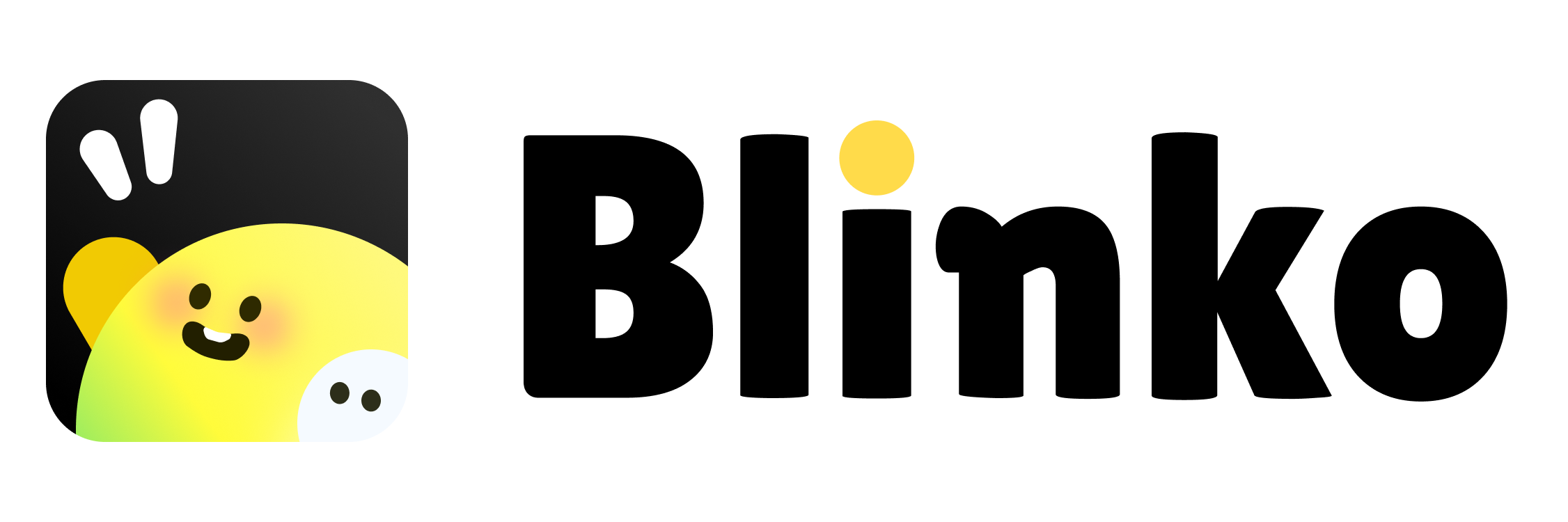Prerequisites
Before you begin, make sure you have the following installed:Setting Up Your Development Environment
1. Create a New Plugin Project
You have three options to start your plugin project:Option A: Use CodeSandbox (Recommended for Quick Start)
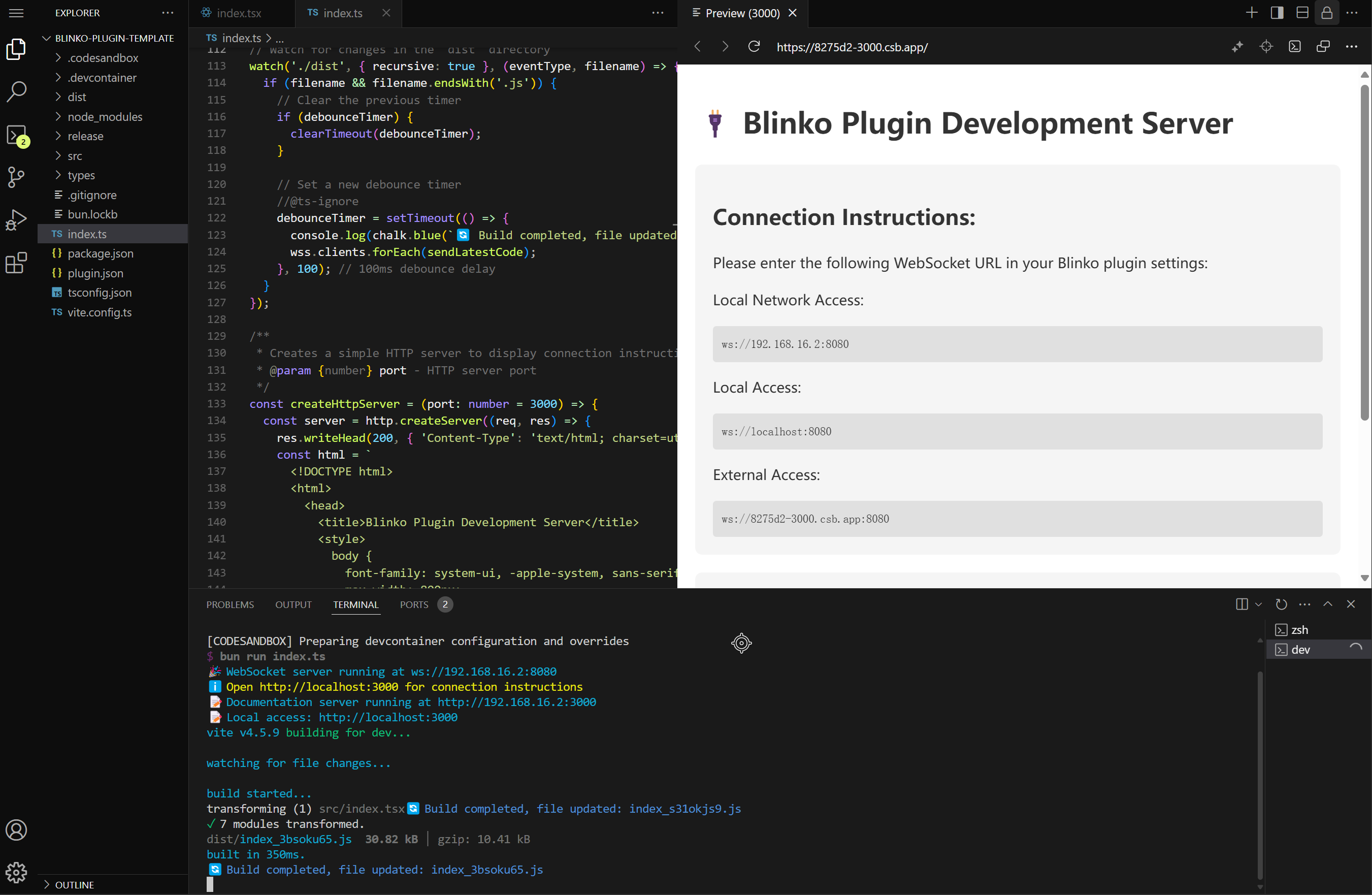
- Visit our Blinko Plugin Template on CodeSandbox
- Click “Fork” to create your own copy
- The development server will start automatically
- You’ll see the connection instructions at
http://localhost:3000showing:- External Access:
ws://<sandbox-id>.csb.app:8080
- External Access:
- Requires no local setup
- Provides instant development environment
- Offers built-in documentation server
- Enables easy sharing and collaboration
Option B: Use the Template Repository
- Visit the Blinko Plugin Template
- Click the “Use this template” button
- Follow the GitHub prompts to create your repository
Option C: Clone the Template Repository
2. Install Dependencies
Once you have your project set up, install the dependencies:3. Start Development Server
Start the development server to begin working on your plugin:ws://localhost:8080.
Project Structure
The template provides a basic structure for your plugin:Key Files Explained
plugin.json
This file contains your plugin’s metadata:name: Unique identifier for your plugin (required)author: Plugin author’s name or organization (required)url: Repository or homepage URL (required)version: Plugin version following semver (required)minAppVersion: Minimum Blinko app version requireddisplayName: Localized plugin namesdefault: Default display name (English)zh: Chinese display name (optional)
description: Localized plugin descriptionsdefault: Default description (English)zh: Chinese description (optional)
readme: Localized documentation filesdefault: Default README file pathzh: Chinese README file path (optional)
bun dev, the development server:
- Starts a WebSocket server for communication
- Watches the
distdirectory for changes - Automatically rebuilds when source files change
- Sends the updated code to connected Blinko clients
- Local:
ws://localhost:8080 - Network:
ws://<your-local-ip>:8080
External Access with Ngrok
If Blinko is not deployed in your local network, you’ll need to use ngrok to make your plugin accessible from the internet:- Start your development server first:
- In a new terminal, run the ngrok command:
wss://xxxx-xx-xx-xxx-xx.ngrok.io) in Blinko to connect to your plugin.
The development server provides real-time feedback:
Next Steps
Connect Your Plugin to Blinko
Once your development server is running, follow these steps to add your plugin to Blinko:- Open Blinko and go to Settings
- Click on “Plugin Setting”
- Switch to the “Local Development” tab
- Click the “Add Local Plugin” button
- Enter your WebSocket URL:
- Local:
ws://localhost:8080 - Network:
ws://<your-local-ip>:8080 - Ngrok:
wss://xxxx-xx-xx-xxx-xx.ngrok.io(if using ngrok)
- Local:
- Click “Connect” to start using your plugin
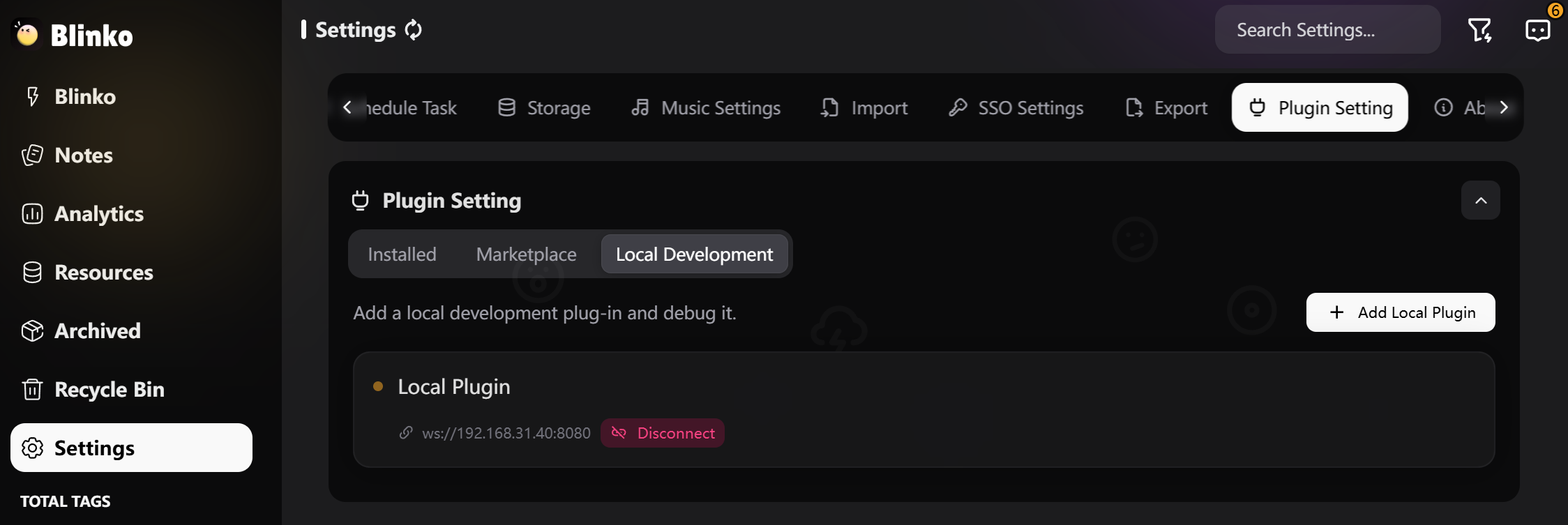
Troubleshooting Connection Issues
If you can’t connect to your plugin:- Make sure your development server is running (
bun dev) - Check that the WebSocket URL is correct
- If using a local network URL, ensure you’re on the same network
- For ngrok connections, make sure to use the
wss://URL provided by ngrok
Additional Resources
- Publish plugin to Blinko Plugin Marketplace Publish plugin
- Check out the API Reference to learn about available APIs
- Join our community to get help and share your plugins