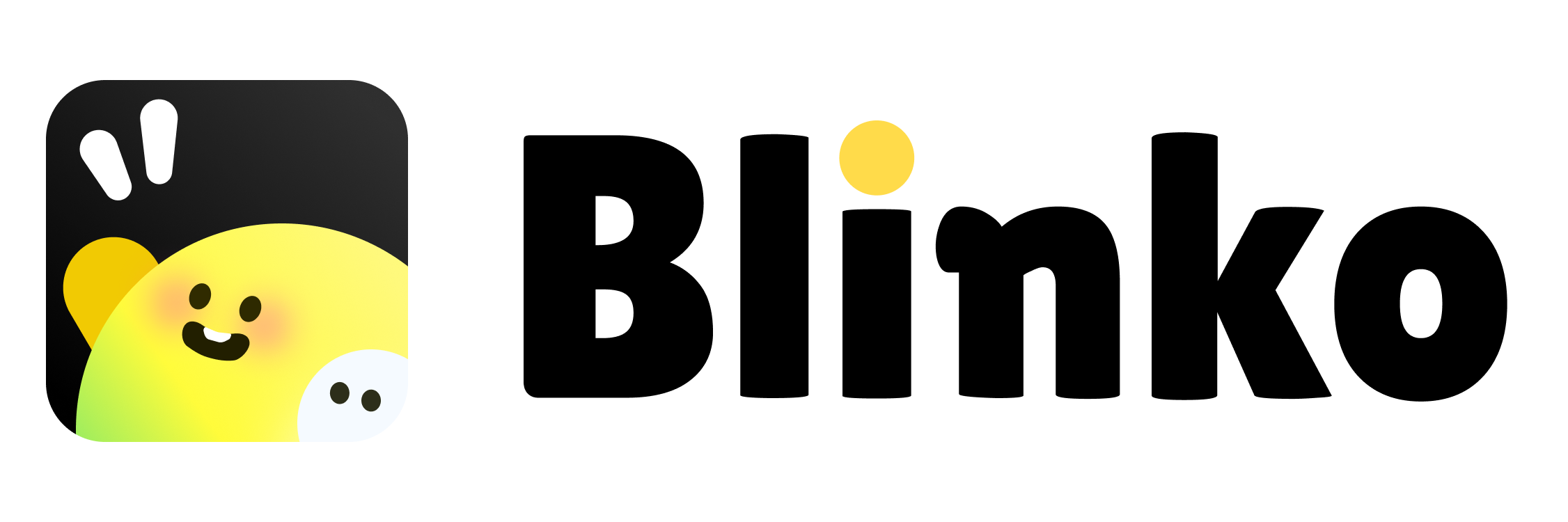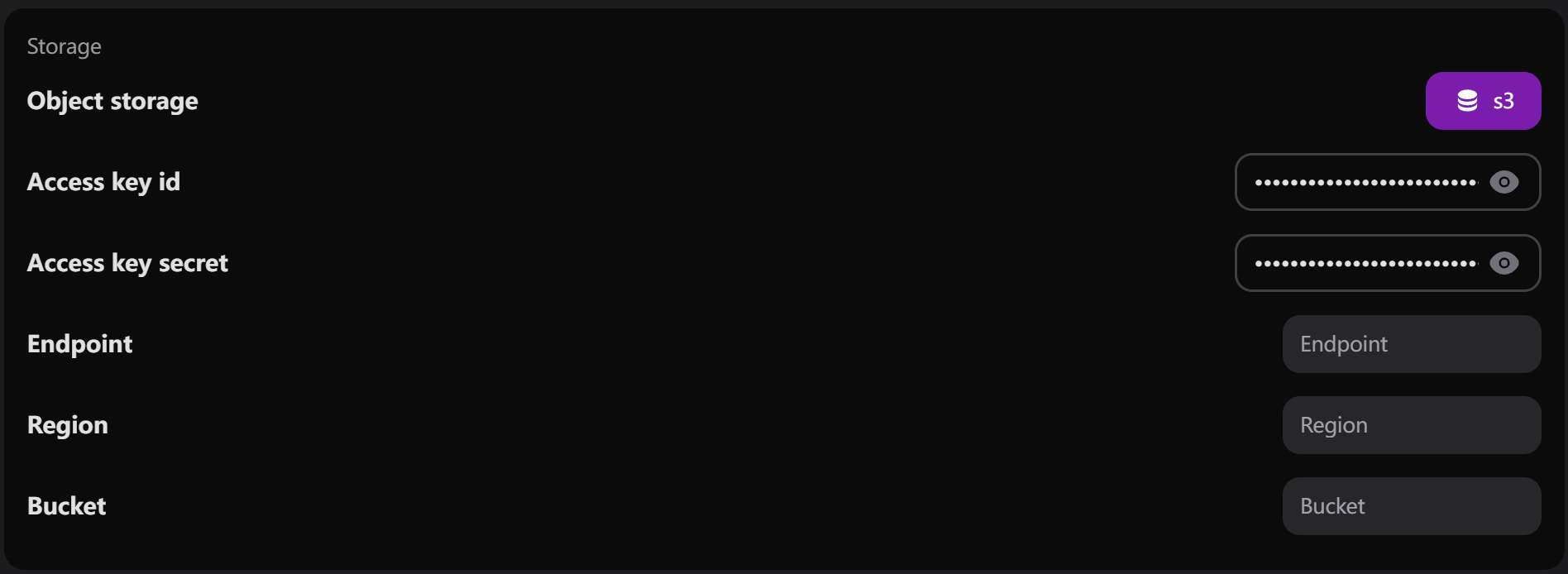
Step 1: Understand Key Fields
Step 1: Understand Key Fields
- Access Key ID: A unique identifier for your S3 credentials
- Access Key Secret: The secret key paired with the access key for authentication
- Endpoint: The URL of the S3-compatible service (e.g., AWS S3, MinIO)
- Region: The geographical location where your S3 bucket is hosted
- Bucket: The specific storage container name where files will be stored
Step 2: Create an S3 Bucket
Step 2: Create an S3 Bucket
- Log into your Object Storage Provider (AWS, MinIO, or similar)
- Create a Bucket:
- Navigate to the storage service
- Select the option to create a bucket
- Define a unique name and region
- Adjust permissions and settings as needed
Step 3: Generate Access Keys
Step 3: Generate Access Keys
- Access the Security Section (typically under “IAM” in AWS)
- Create Access Credentials:
- Generate an Access Key ID and Secret Access Key
- Store these securely for configuration
Step 4: Configure Endpoint and Test
Step 4: Configure Endpoint and Test
- Set up the Endpoint:
- AWS users:
https://s3.<region>.amazonaws.com - Other providers: Check provider documentation for endpoint URL
- AWS users:
- Test Configuration:
- Verify connection to S3 storage
- Perform a test upload/download to confirm functionality