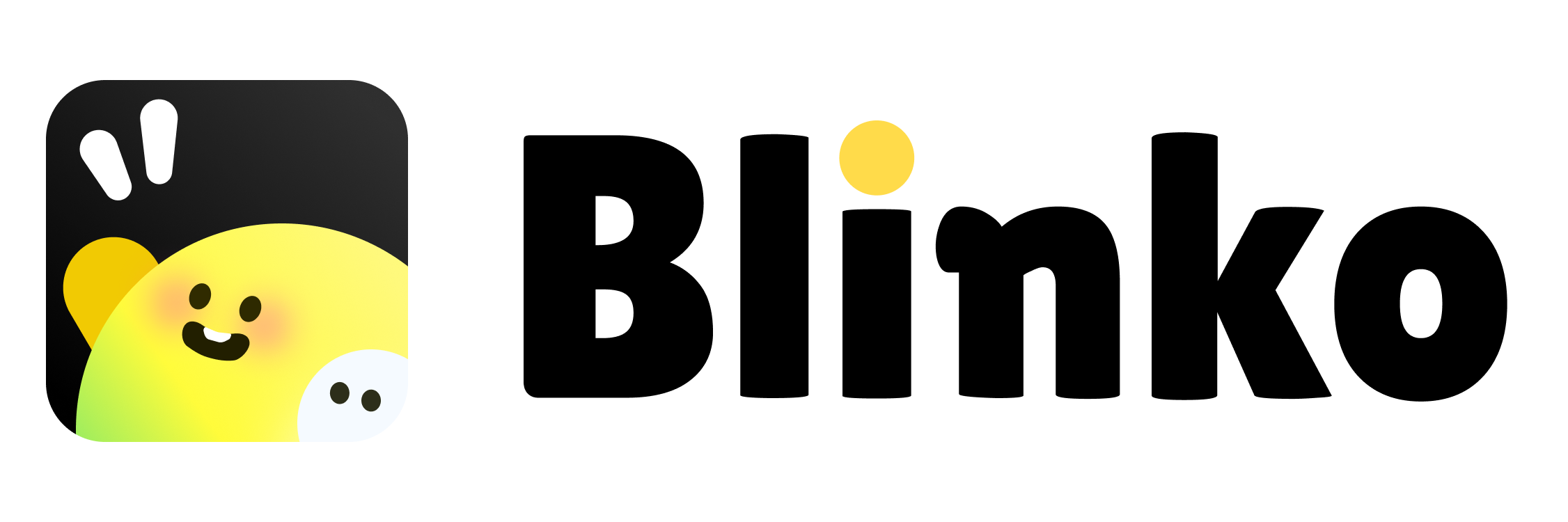Overview
Account linking allows you to connect your SSO-authenticated account with a password-based account. This feature provides a seamless way to merge your login methods while maintaining security.How It Works
Linking Process
Linking Process
- Log in with your SSO account
- Navigate to Settings > Link Account
- Enter the credentials of your password-based account
- Confirm the linking process
Important Notes
Important Notes
- After linking, your SSO account will use the linked account’s credentials
- Two-Factor Authentication (2FA) settings from the linked account will apply
- SSO account information will not sync to the linked account
- You can unlink accounts at any time to restore original access
Account Management
After Linking
After Linking
When accounts are linked:
- Login will use the linked account’s credentials
- 2FA settings from the linked account will be enforced
- SSO login information remains separate
- Account preferences and settings from the linked account take precedence
Unlinking Accounts
Unlinking Accounts
To unlink accounts:
- Go to Settings > Link Account
- Click “Unlink Account”
- Confirm the action
- Both accounts will return to their original state
Account linking is optional and can be reversed at any time. Your original SSO login method will be restored after unlinking.