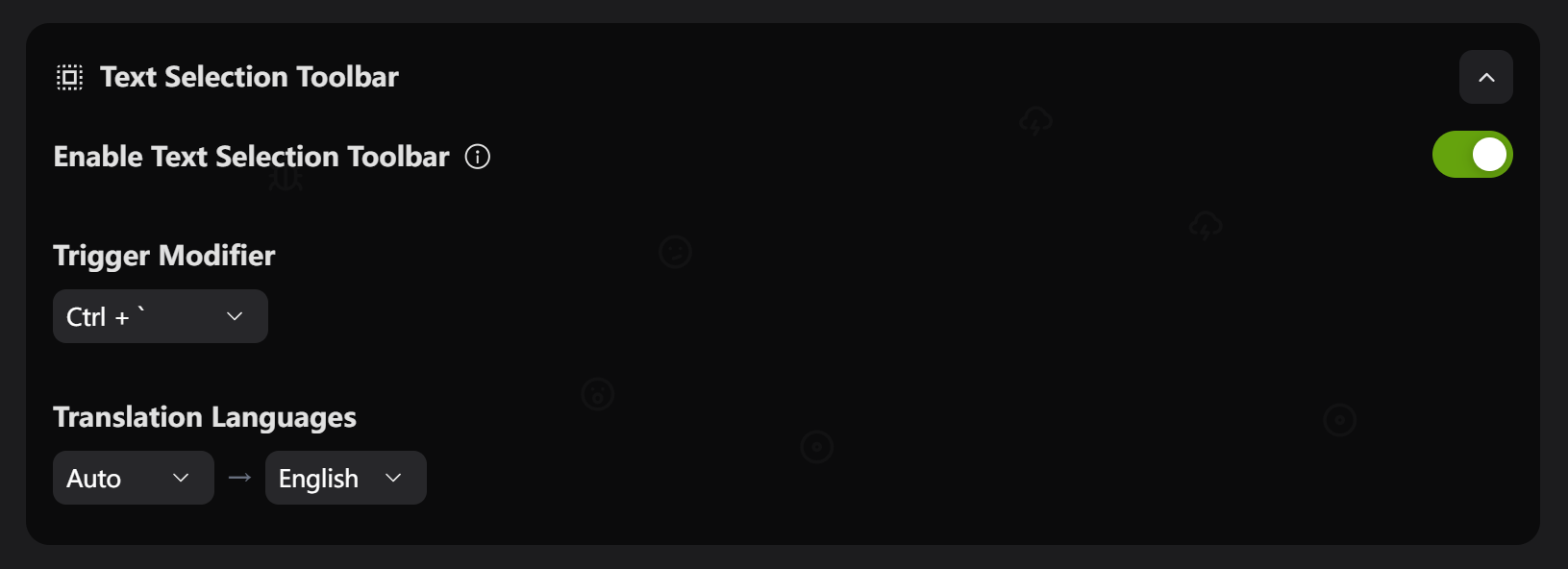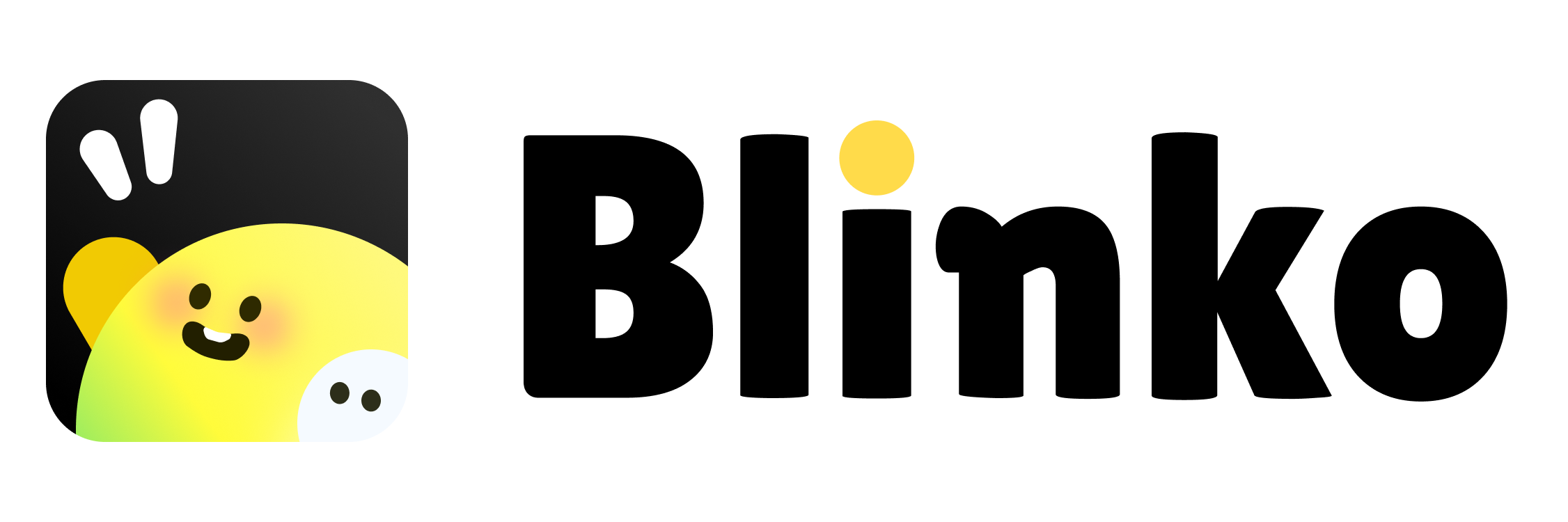Skip to main content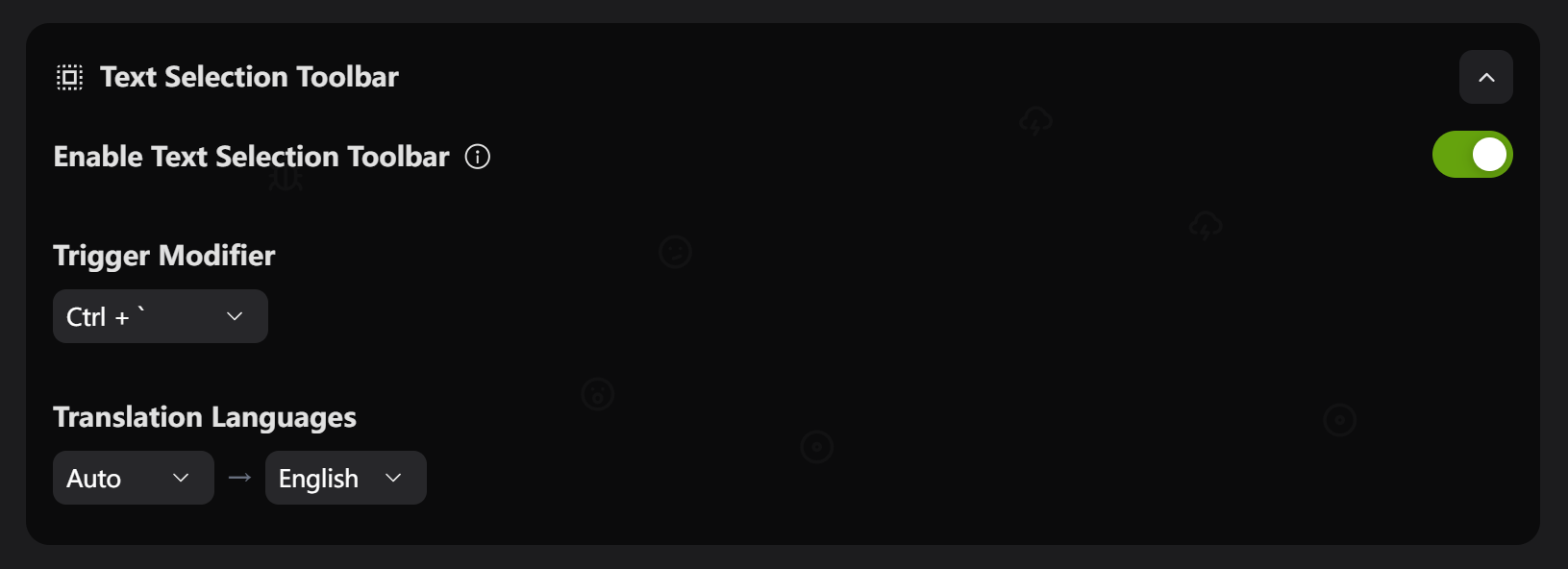

How to Use
- Select text in any application
- Press `Ctrl + “ (or your set hotkey)
- Click the function button you need
Main Features
- Translation: Multi-language translation
- Copy: Smart text copying
- Q&A: Ask AI about selected text
- Bookmark: Save as Blinko notes
Setup
- Open Settings → Text Selection Toolbar
- Enable the feature toggle
- Choose trigger hotkey:
- `Ctrl + “ (recommended)
- `Shift + “
- `Alt + “
Translation Settings
Set language pairs:
- Auto-detect → English
- Chinese → English
- English → Chinese
Supported Apps
Works with almost all desktop apps: browsers, Office, code editors, PDF readers, etc.
FAQ
Toolbar not showing?
- Check if feature is enabled
- Restart Blinko
- Check app permissions