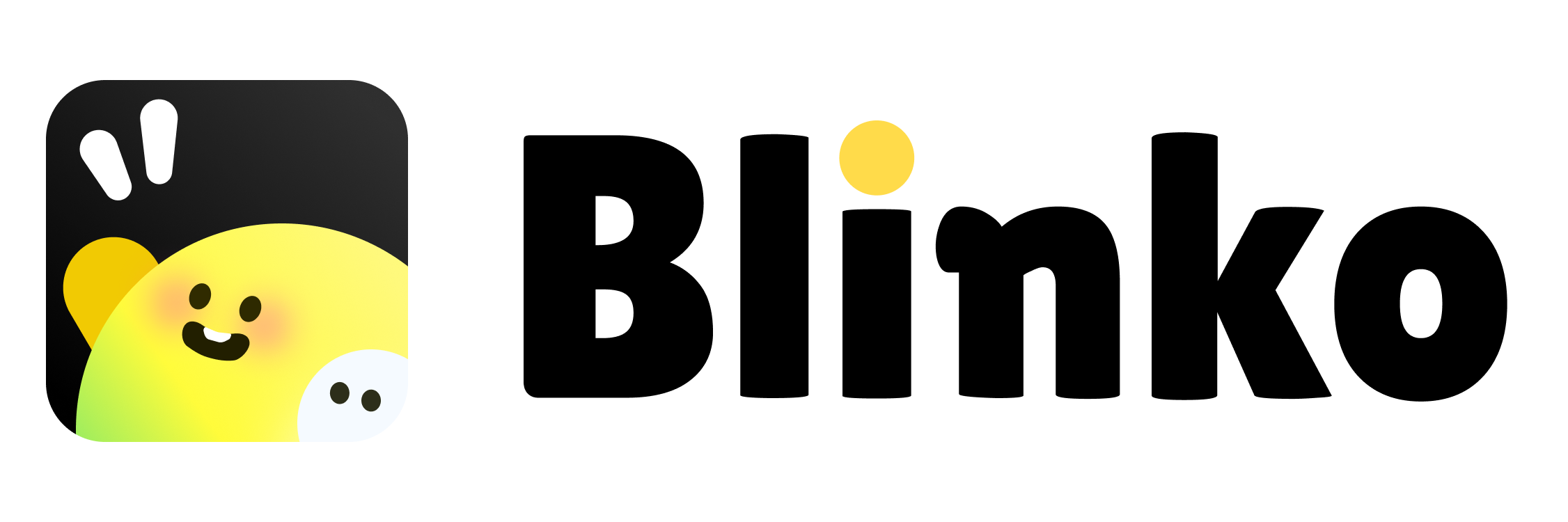Skip to main content Share Function Quickly share text, images, and files from any Android app to Blinko.
How to Use
Select content to share in any app
Tap the “Share” button
Choose “Blinko”
Content will automatically open in Blinko editor
Supported Content Types
Text Content : Articles, links, selected textImages : Photos, screenshots, image filesFiles : Documents, audio, video, etc.Web Links : Auto-fetch title and URL
Share Sources Browsers
Share web links and titles
Share selected text content
Social Apps
WeChat, QQ, Weibo text content
Images and links sharing
File Managers
Documents, images, audio files
Auto-get filename and type
Camera and Gallery
Share directly after taking photos
Select and share from gallery
Auto Processing Blinko automatically processes shared content:
Clean Format : Remove extra quotes and formattingExtract Info : Auto-get filenames, link titlesSmart Categorize : Add appropriate tags based on content type
FAQ Blinko doesn’t open after sharing?
Ensure Blinko is installed and logged in
Reinstall Blinko app
Check system share settings
Content format incorrect?
Share function auto-cleans format, you can manually edit if neededCan’t share files?
Check file size and type limits, large files may need processing time