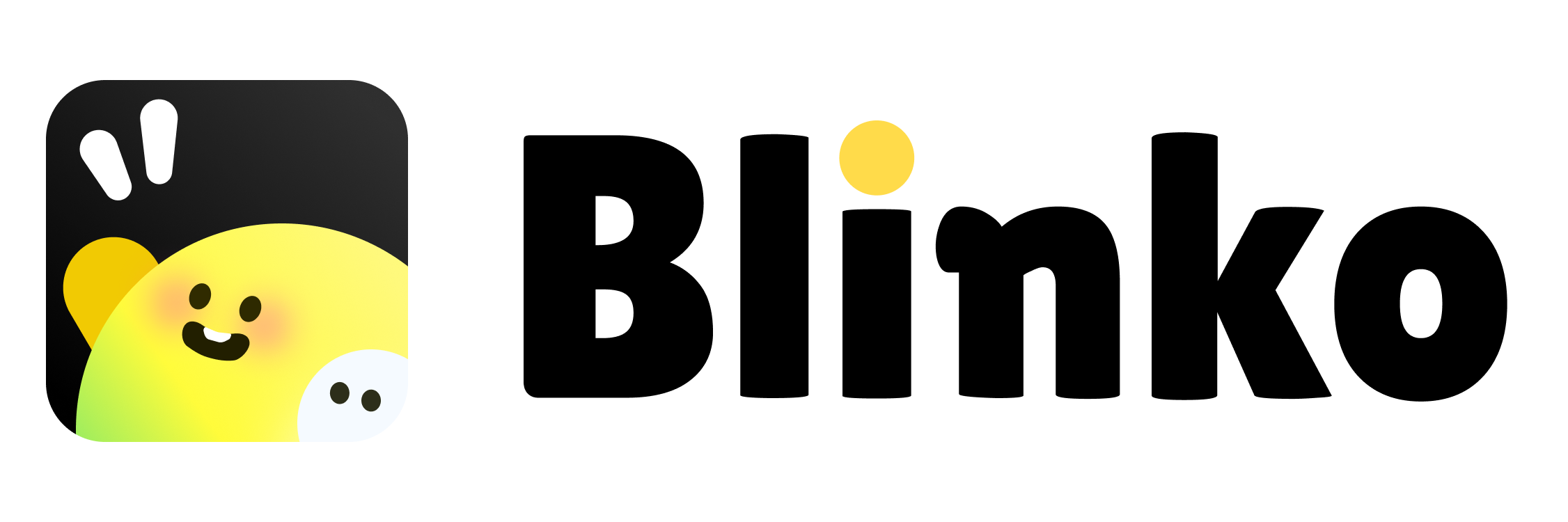Skip to main content
1. Schedule Back Up
- Toggle: If toggled on, backups are scheduled based on the defined interval.
- Schedule Interval: The interval is set to 5 days in this case, indicating backups will occur every 5 days.
2. Schedule Archive Blinko
- Toggle: Enable or disable the automatic archiving of “Blinko” data.
- Archive Frequency: Linked to the interval setting above, the system automatically archives data every defined interval.
Table Details
The table provides a summary of scheduled tasks:
Columns:
-
Name: The specific name of the task.
- Backup Database: Indicates the database backup process.
- Auto Archive Blinko: Refers to the automatic archiving of Blinko-related data.
-
Schedule: The frequency of the task.
- Both tasks are scheduled to run “Every week” in this example.
-
Last Run: The time when the task was last executed.
- Backup Database: Last ran 13 days ago.
- Auto Archive Blinko: Executed “a few seconds ago,” indicating it has just completed.
-
Backup File: The file path of the saved backup or archive.
- Example:
.blinko/files/blinko_export.bko
- A download icon is available to retrieve the backup file.
-
Status: Indicates the current status of the task.
- Running: Both tasks are currently active and functioning as expected.
Functionality
-
Task Automation:
- Backups and archiving are handled automatically based on the defined schedule.
- This reduces the need for manual intervention and ensures data is consistently preserved.
-
File Accessibility:
- Users can easily access and download the generated backup files from the “Backup File” column.
-
Real-Time Monitoring:
- The status column helps monitor whether tasks are actively running or paused.
-
Customizable Frequency:
- Users can adjust the interval to fit their needs, e.g., daily, weekly, or custom intervals like “5 days.”
Suggested Actions
- Ensure Regular Backups:
- Review the “Last Run” column and adjust the schedule to ensure backups are not too far apart.
- Verify Backup Files:
- Regularly download and verify backup files for integrity and usability.
- Monitor Status:
- Check the “Status” column periodically to confirm that tasks are running smoothly.